If you are serious about video, then you will also need to be serious about audio. In order to optimise the quality of music or speech for online videos you will need a good, specialist audio editing program.
AudioDirector 4 from Cyberlink is a fairly low cost Windows-based (XP through to Windows 8) suite that specialises in recording, editing and improving audio tracks for video production. In fact, even though it claims to be aimed specifically at video makers, it is also a suitable for editing and producing standalone audio for podcasts or music. I’m guessing that the company emphasises its application to video editing in order to attract the attention of the very large number of people making YouTube and other online videos. AudioDirector comes from the same company that produces the PowerDirector video editing suite (reviewed here) and it has a similar multi-tabbed environment with separate ‘pages’ devoted to editing, restoring (that is, fixing audio problems), mixing and creating audio CDs.
| There are lots of alternatives to AudioDirector ranging from the more expensive Adobe Audition at around £329 or as part of a ‘Creative Cloud’ subscription, to the completely free Audacity. If you are on a very tight budget, Audacity is the obvious choice and it may well provide all the features you need for recording and editing narrations. It’s not so good at multi-track editing, however, and in my experience it is by no means as easy to use as AudioDirector unless you only need to use the basic editing features. |
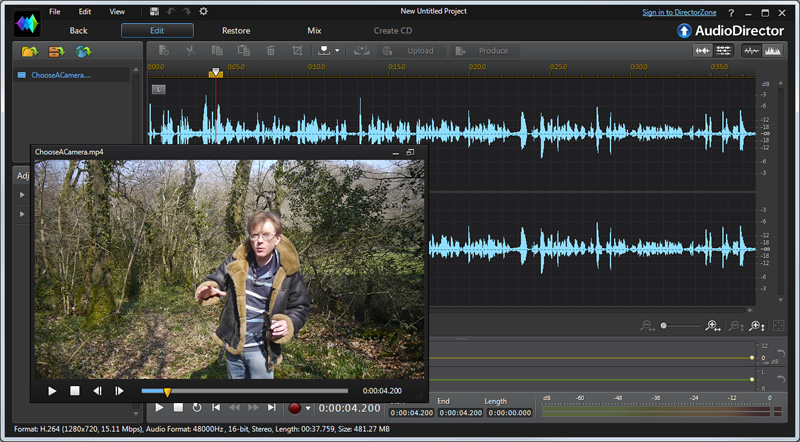
If you are editing a video in PowerDirector (Cyberlink’s video-editing suite which must be bought separately) you can click a button to send the video into AudioDirector (shown here). Now you can edit or enhance the audio track and then send it right back into PowerDirector.
While AudioDirector can be used as a standalone product, importing and saving audio files to and from disc as needed, it may be a particularly attractive option for users of PowerDirector due to the integration or “round-trip editing” between AudioDirector and PowerDirector. You can even view your video clips inside AudioDirector while you edit the associated audio track. The software can be used to create mono, stereo and multichannel sound-tracks with support for up to 7.1 ‘surround sound’. It has good format support and can import and export in MP4, M2TS, AVI, WAV and various other audio and video formats.
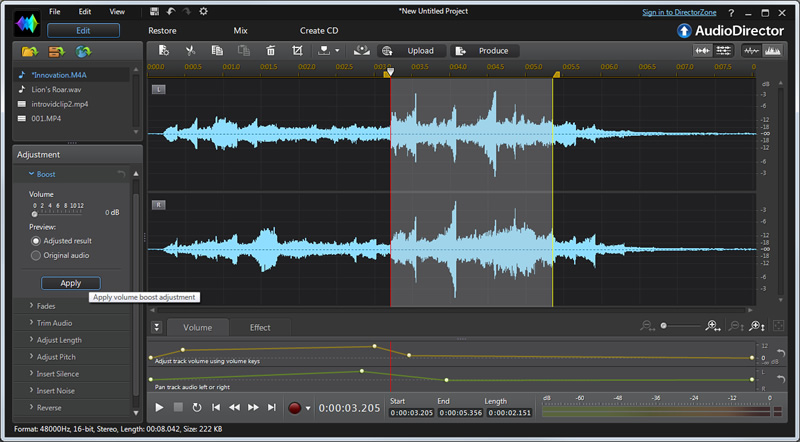
To a single clip, for example by trimming it or boosting the volume of a selected area, you can load it into the Edit workspace seen here.
Getting started with AudioDirector is pretty simple. You can just record or import an audio track at which point its ‘wave form’ will be shown in the Edit workspace. An ‘Adjustment’ panel alongside contains a list of audio-correction and effect tools. So, for example, if a section of your audio track sounds a bit too quiet you could make a selection using the mouse then apply the Boost tool to increase the volume of the selected area. Similarly you could apply effects such as Reverb or Echo. Effects generally comes with a number of ‘presets’ but if you are particularly fussy you can also tailor them using sliders to alter, for instance, the apparent room size of a reverb effect or the number of ‘voices’ in a chorus (if you want to make it sound as though several people are speaking or singing at once). You can also cut and copy selections or insert silences in the Edit area.
The Restore section also has a panel containing a set of tools – this time to apply noise-, hum- and click-reduction and, once again, these come with common presets as well as a few advanced settings if you want to try to tweak the results yourself. If you are working with multiple audio tracks, the Mix page gives you a multitrack workspace (with up to 99 tracks in principle). If you have previously edited an audio track, you can drag that from a panel onto a Mix track. You can also import clips from the File menu or just drag them directly from the Windows Explorer. In addition, there is a library of sound clips that you can use to provide sound effects for videos. These include sounds ranging from alarms and car-horns to rain showers and lions roaring. There are 87 sound clips in the library as standard but there are thousands more (many user-contributed) which can be downloaded from the Cyberlink web site.
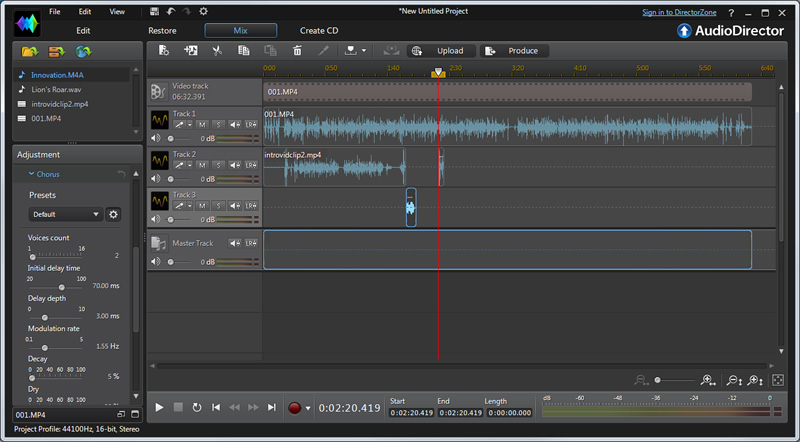
The Mix workspace is where you edit together multiple tracks – and you can apply effects from the Presets shown in the panel at the bottom-left of the screen.
In summary, this is a good, easy-to-use audio editing package that has pretty much everything you are likely to need for editing and mixing either standalone audio tracks or enhancing the audio tracks of your videos. Recommended.