If, like me, you are a Windows user who also uses a Mac, it can be frustrating to be cut off from many of your favourite applications every time you boot into OS X.
While it is possible to install Windows on Mac hardware, the default way of doing so is to create a separate partition for Windows and use the Boot Camp utility to switch between operating systems. But it’s an all-or-nothing choice. When you boot into Windows, you have no access to OS X applications; when you boot into OS X, your Windows programs are unavailable. An altogether smarter alternative is provided by the Parallels Desktop. This lets you boot into OS X and then run your Windows and Mac programs right alongside one another.
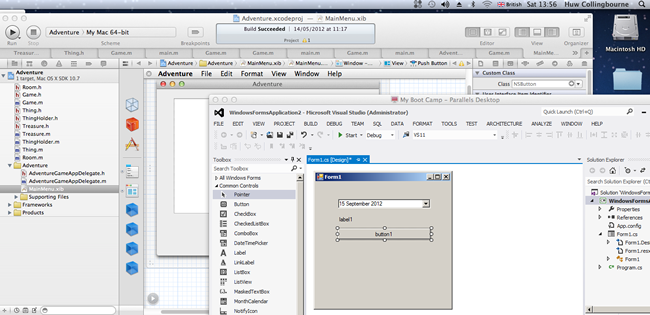
Here I am simultaneously running Visual Studio and XCode on my Mac!
Parallels Desktop 8 lets you run one or more ‘virtual machines’ containing other operating systems which may include versions of Linux or Windows up to Windows 8. You need to have the appropriate installation disk for the operating system you plan to install. Alternatively, if you already have Windows installed, either on a networked PC or on a Boot Camp partition, you can migrate that installation to use it with Parallels. I migrated my Boot Camp Windows installation and, right away, I then had access to programs ranging from Windows Notepad to Visual Studio 2012.
The latest version of Parallels Desktop supports OS X versions from Leopard to up to Mountain Lion. It is faster than previous releases and supports Surround Sound 7.1 the latest additions to OS X Mountain Lion.
The integration which Parallels Desktop provides is remarkable. If you’ve used virtual machine software that loads up the entire operating system into a self-enclosed window, you may be surprised to see each Windows application popping up inside its own window – this gives the impression that Windows programs are running ‘natively’ on OS X.
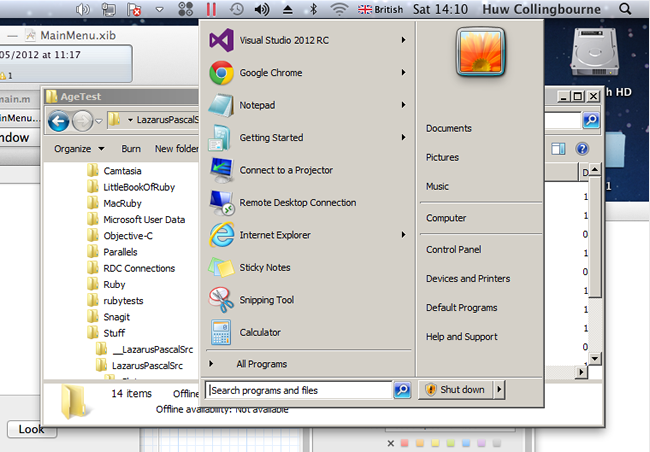
With Parallels Desktop you can even use the Windows Start Menu and run standard tools such as the Windows Explorer
This impression is more than just sleight of hand, however. Windows programs actually seem to work like Mac programs. You can even run programs from the Windows Start Menu (which pops down from the Parallels toolbar) and copy and paste between Mac and Windows documents.
In short, if you are a Mac user and you want easy access to your Windows applications, Parallels Desktop 8 is the answer.