Every night for the past week I’ve watched with mounting frustration as my PC insists on installing eight updates while it shuts down. You might not think that eight updates is particularly excessive and, usually, I would agree with you. But these eight updates are the same eight updates night after night after night.
And every morning, after I turn my PC on, I sit and watch it trying to configure its updates only to give up at about the 15% mark. Then it undoes the updates and continues. Until later that evening when I turn the PC off – and the whole routine starts all over again.
I’ve had a few attempts at tracking down and fixing this problem. First I loaded up the Control Panel and clicked the Windows Updates icon. Unsurprisingly, this showed me that my PC had eight updates it was planning to install. I clicked the View Update History link. Here I saw the list of updates that had failed, and failed and failed…
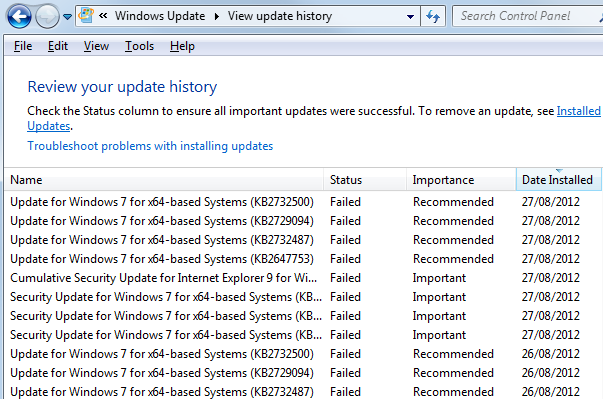
I clicked the Troubleshoot Updates link. This suggested that I run the Update Troubleshooter. This I did. It didn’t fix the problem.
I then right-clicked the ‘Failed’ notification in the Status column and selected ‘View details’. A help window popped up telling me that the error code (0x80071A90) indicated that ‘files that are required by Windows are in use (locked) by other programs.’ It suggested I run the Update Troubleshooter to fix this. Well, I’d already done that – to no avail.
My next option was to start Windows in Safe Mode. That’s done by typing msconfig.exe into the Start Button search box and selecting the Boot tab in the System Configuration dialog box. Then click Safe Boot, Network and Restart. If you want a more detailed guide on how to do this, refer to the Help for the Windows Update Troubleshooter and be sure to print it out as you’ll definitely need it.
Anyway, suffice to say, the Safe Mode-Reboot approach didn’t fix it for me. It took me quite some trial end effort (and a lot of Googling) before I finally found the fix. The secret was to go to Control Panel/Windows Update, click the link to view the updates that were ready to be installed and uncheck them all apart from KB2647753. Then click the button at the bottom to install this single update. Then reboot. Then install the remaining seven updates.
Why does this work? I couldn’t say. I suppose that the KB2647753 update is required by the remaining seven and therefore it needs to be installed first. A more helpful error message from the installer would have been nice. It would have been better still if it had been able to work out for itself the correct installation order and just fixed the problem automatically.
Having finally solved this problem, I will no longer be seeing those eight updates trying to install themselves every night. At any rate, I sincerely hope I won’t!