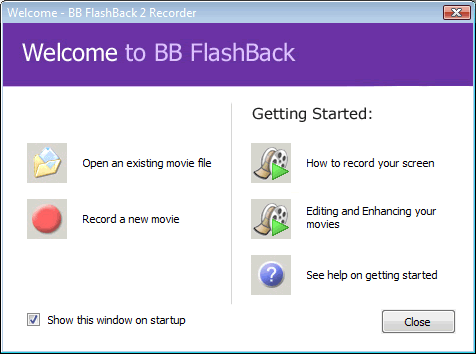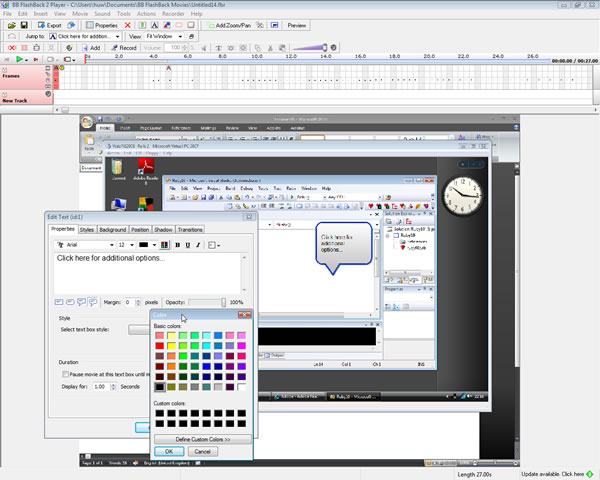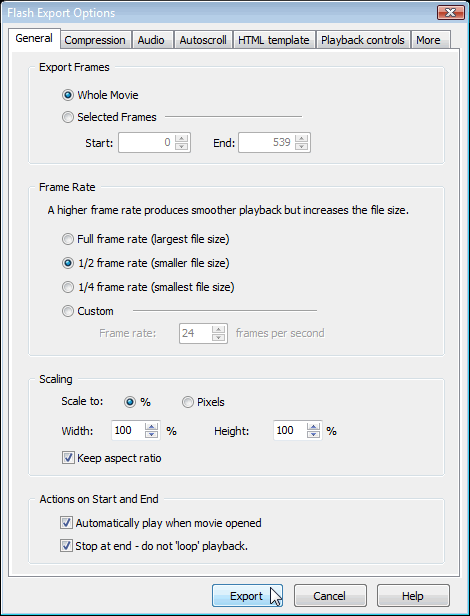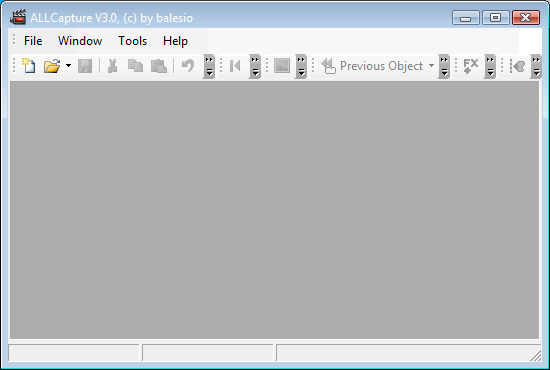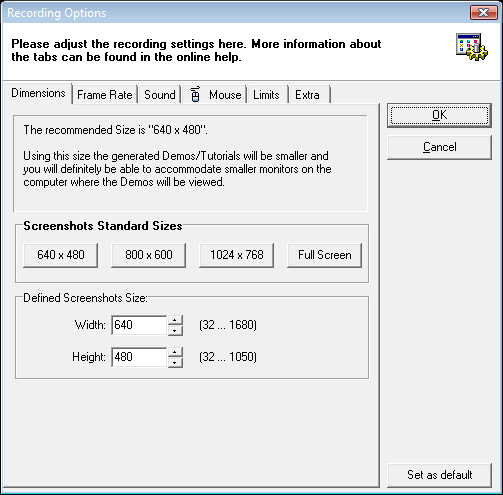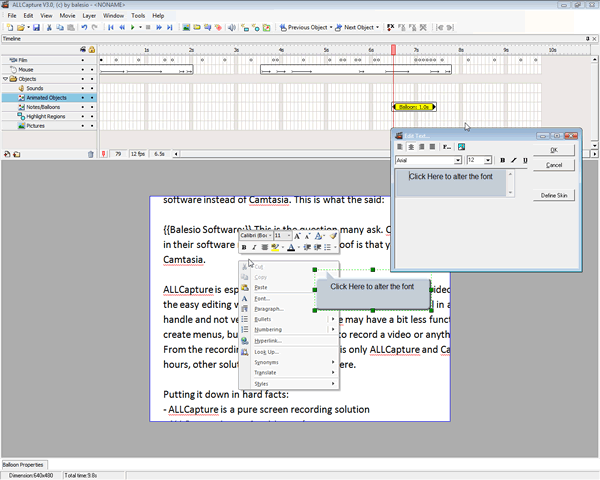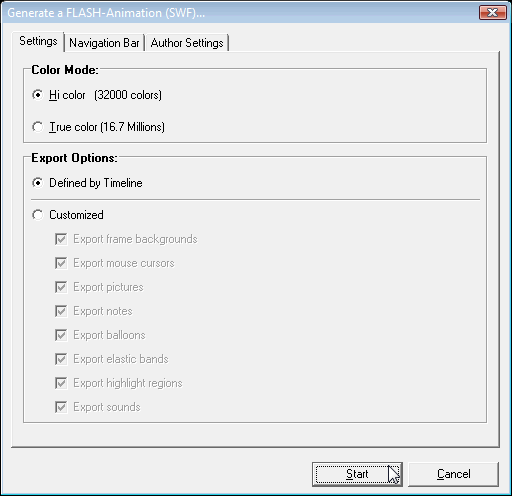[ Go back to normal view ]
BW2 :: the bitwise supplement :: http://www.bitwisemag.com/2
Screen Recording Tools: BB FlashBack and ALLCapture
Review: screencasting20 October 2008
by Huw Collingbourne
If you want to create animated software tutorials or product demos, you will need some kind of screen recording and editing tool. Here we look at two contenders, Blueberry Software’s BB FlashBack and Balesio’s ALLCapture...
Over the past few of years, Blueberry Software’s BB FlashBack screen recorder has come on in leaps and bounds. When I first reviewed it, back in July 2005, I found it to be a simple tool that was good value for money but lacking in features.
The latest version is still easy to use and it significantly adds to the features: it includes a ‘picture in picture’ capability to let you include webcam videos right inside your screen recordings while the editor has a multi-track sound editor to let you mix voice, music and effects tracks easily. The limitations which I noted in previous releases (in particular the inability to record from multiple screens) have been fixed.
ALLCapture is new to me. Even though it is now on version 3.0, prior to writing this review I had never used it. This inevitably means that it took me a little longer to find my way around ALLCapture than FlashBack. In fact, this wasn’t a huge problem since the user interface is pretty straightforward.
I should say at the outset that it is impossible to test out all possible situations in which a screen recording program might be used. Put simply, your recording requirements may be totally different from mine. For example, while I may want to do sequential narrated recordings from screen, you may want to record video or annotated demos or use lots of fancy editing effects. In this review I have tried to give a broad overview of the capabilities of these two pieces of software. But before deciding on which (if either) is right for you, be sure to read the details specifications on the publishers’ web sites and also to watch some of their sample videos.
BB FlashBack 2.2
$225
Blueberry Software
http://www.bbsoftware.co.uk
Features: http://www.bbsoftware.co.uk/BBFlashBack/Features.aspx
User interface
BB FlashBack is divided into two main parts: the recorder and the editor. When you start the software, a dialog prompts you to open an existing movie for editing or start to record a new one. Alternatively, can click a button watch a screencast showing how to record or edit a movie. This is a nice touch to help beginners. The start-up dialog can be disabled to avoid irritating more experienced users.
You can start a new recording either by selecting the Record menu in the editing environment or by clicking the Recorder application in the Windows Start Menu. This pops up the recording options, which takes the form of a multi-step ‘wizard’ with sequential pages in which you can tailor the sound defaults, webcam video (if used) and various other options. For a new user this seems much more approachable than the tabbed settings dialogs used by ALLCapture and it also benefits from context sensitive help. For the experienced user, however, being forced to go through six pages pressing the ‘Next’ button after each, seems like a pretty longwinded preamble to starting a recording.
Recording
Prior to recording, BB FlashBack lets you decide whether you want to record the full screen, a selected window or a region. Multiple monitor recording was not provided by earlier releases of FlashBack and this is one area in which the latest version has been significantly improved. If you choose Full Screen on a multiple monitor system, you must first select a monitor. If you select Window, you will be asked to click a window to select it. If you select Region, you can mark off a rectangle using the mouse. Various other options may also be selected such as the sound source and quality, optional webcam source and whether or not some screen elements should be recorded. For example, you may disable Windows graphic effects or disable the display of a window’s contents when dragging.
FlashBack can record both video played back on screen and direct from a webcam. When recording from screen, you can also select an option to record PC Sounds which makes it easy to record anything from a web conference or a YouTube video. Making webcam recordings is a bit of a hit and miss process, I found, as there is no support in the software to show the video that you are recording. You can include webcam recordings (PIP - ‘Picture In Picture’) by first exporting a recording in FLV format and then importing it into your screen recording. I am told that the next version of FlashBack (currently in ‘beta’) will extend the range of supported PIP formats to include AVI and WMV.
Editing
Once you’ve recorded your screencast you can edit it in the FlashBack Player environment. Here you can work with a movie track and one or more audio tracks. You can move, cut or delete frames, add static images and zoom or pan to focus on different parts of the video when it is exported. You can also add annotations inside boxes or ‘speech bubbles’ and these can be smoothly faded in or out. Buttons can be added too, to prompt the user to click to continue after a pause in playback, for example, or to follow a link to a web site. There are, however, no ‘special effect’ transitions such as fades and wipes. Blueberry Software tells me that “This kind of functionality is something we’re very keen to introduce. Right now you would need to implement fades between sections of a movie manually, fading to a black or white image and fading it out to reveal the new section.”
Save/Produce
The final recording can be exported as a Flash movie, standalone executable, Windows Media Video, AVI or MS PowerPoint. There is a broad range of optimizations available when exporting all of which can be selected from a dialog box containing seven tabbed pages to tailor graphics and audio compression, frame rate and so on. You can select the playback toolbar from three designs or a user-designed SWF toolbar (assuming you are capable of creating one!). The bar can be placed above, below or over the movie.
ALLCapture 3.0
Balesio
Professional Edition (reviewed here) £258
Enterprise Edition £398
Note: At time of writing, both products are on sale at half price (i.e. Professional Edition, £129/$199; Enterprise Edition, £199/$289 ).
http://www.allcapture.com
Features: http://www.allcapture.com/eng/functions.php
Comparison of Professional and Enterprise Editions: http://www.allcapture.com/eng/differences.php
User interface
ALLCapture is an all-in-one program (the recorder and editors cannot be started independently as in BB FlashBack). When first loaded, all you see is a blank grey screen with lots of greyed out icons across the top - which, I have to say, is not the most welcoming sight to a completely new user. There is a Help menu though and clicking this will let take you to a software user guide (also available for download as PDF). There isn’t a complete step-by-step beginner’s guide, however, and I found I had to do a bit of trial and error when learning to use the program [1].
To begin a new recording you first have to create an empty project (File/New Project). You are then presented with a fairly complicated tabbed dialog of recording options. Once again, this doesn’t score well in terms of ‘beginner friendliness’ especially as there is no contextual help in the dialog to explain the options.
Recording
Before you begin recording you need to specify the recording size. There are four buttons to select the standard sizes 640x480, 800x600, 1024x768 or Full Screen. Alternatively you can enter a specific size into two entry fields. When you click a button to start recording, an area of the specified size will be outlined in a red selection box on screen. You can move or resize this box using the mouse. There is also a hotkey (Ctrl+Shift+P) which attempts to resize the currently active application - that is, the program which will be featured in your recording - so that its window fits inside the ALLCapture selection box. Alternatively you can press Ctrl+Shift+R to auto-size the selection box to fit around the currently active window.
Other options which can be set prior to recording include the frame-rate, the (optional) sound recording device and sound quality, whether or not the mouse pointer will be recorded and a maximum time limit for the recording. In spite of a ‘Recording Options’ dialog which lists an item for recording ‘speaker audio’, I couldn’t find any way of enabling that option and my attempts at recording from YouTube ended up silent. Balesio informs me that this should, in principle, be possible and they have a tutorial video showing how to select a sound device to record ‘speaker audio’ (i.e. ‘what you hear’). All I can say is that I was unable to activate that option on my PC even though I had no problems when using BBC FlashBack to do this on the same PC.
There is no ‘direct-from-webcam’ recording option and you can’t drop videos into screen recordings (i.e. there is no ‘PIP’ Picture-In-Picture’ option). Balesio told me: “ALLCapture records what is on your screen and does not record directly from the webcam. To record a webcam conversation you need to fit the red capture window around the webcam video on your screen and then record. In some cases you may need to deactivate the hardware acceleration first.”
ALLCapture is not good at dealing with multi-monitor systems. In order to record a secondary monitor you have to drag its recorder selection box onto the monitor. If you now select the ‘Full Screen’ option, this box will size to the dimensions of your primary screen, not to those of the secondary screen. Moreover, on my system, even after I had managed to select the secondary screen, the recordings ended up showing the mouse pointer moving over an otherwise blank recording. The only solution I could find to this problem was to alter the display options via the Windows Control Panel to make my secondary monitor my primary one for the duration of the recording. In principle, and in common with BB FlashBack, there is no upper limit to the length of recordings you can make with the Enterprise Edition; with the Professional Edition, there is a one hour limit (which, frankly, seems more than enough!).
Editing
ALLCapture uses a multi-track editor in which the main ‘film’ recording, mouse activity and sounds all have their own tracks. Here you can add, edit and delete frames. In addition, still images can be added and you can also insert annotations in the form of text inside boxes and speech bubbles. There is a zoom effect but only in the Enterprise edition. There are various transition effects that can be dropped in too, for example, to draw an animated circle or ‘venetian blinds’ between sections of a recording.
Save/Produce
The final recordings can be saved as Flash animations or executables as well as Windows Media Player and MPEG video formats. During the export process some dialogs let you select the player control bar style, colours and position. There are very few other options to choose from at this stage. At the end of the export process a page of deployment instruction appears and a HTML file to embed the movie is auto-generated.
So What About Camtasia?
Techsmith’s Camtasia is probably the most famous screen recording and editing suite. I asked Balesio and Blueberry Software to provide some reasons why a potential buyer should choose their software in preference to Camtasia. This is what they said:
Balesio Software: “This is the question many ask. Camtasia has tried to put ever more functionality in their software making it complex. A proof is that you install 5 different programs when you install Camtasia.
“ALLCapture is especially designed for the purpose of creating videos and we put a lot of effort into the easy editing which we achieved with the great timeline. All in all , I think Camtasia is complex to handle and not very intuitive. ALLCapture may have a bit less functionality, such as the ability to create menus, but it is great if you want to record a video or anything on your screen. From the recording function itself, there is only ALLCapture and Camtasia that are able to record for hours, other solutions cannot compete here.
“Putting it down in hard facts:
ALLCapture is a pure screen recording solution
ALLCapture is very intuitive and easy to use.
ALLCapture has unique features such as hiding the mouse track
ALLCapture has a clear functional interface
ALLCapture videos have a small file size due to a special recording technique.”
Blueberry Software: “We get a lot of feedback from users, and I think these are the points they appreciate most about BB FlashBack:
The quality of the recordings. The lossless image quality in EXE and Flash SWF exports and high frames-per-second BB FlashBack achieves even on lower spec machines.
The ease of use.
Powerful video and audio editing functions. They can edit out mistakes and make adjustments to both video and audio all on the main Player window, and review changes instantly. The new undo and redo functions in v2.5 will build on this, enabling users to edit with increased confidence.”
Conclusion
Both BB FlashBack and ALLCapture have a decent range of recording and production options and adequate (but not exceptional) editing environments. I prefer FlashBack for the simple reason that I find it easier to use and it gave me fewer recording problems. It also has some features missing from ALLCapture such as the ability to add ‘Picture In Picture’ videos. In its favour, ALLCapture does have some transition effects which are missing from FlashBack and its tabbed dialogs let you start a new recording without being forced to go through all the setup steps of FlashBack’s sequential dialogs.
But whatever their relative strengths, the fact remains that Camtasia is the tool that sets the standard for screen recorders. The sheer range of recording, editing and publishing options provided by Camtasia far exceeds the capabilities of either FlashBack or ALLCapture. Camtasia Studio 5.1 has all the standard screen recording capabilities plus great webcam/PIP support, a huge range of slick transitions and all kinds of tools to create interactive quizzes, clips linked via menus and much more besides. Perhaps the main criticism of Camtasia is that it is not the easiest program to master. If you want to make the most of all its options and features you will have to spend some time learning to use them all. Personally, however, I think that effort is worthwhile.
Since neither ALLCapture nor BB FlashBack rivals the functionality of Camtasia, I would be more impressed if their prices reflected that. ALLCapture in particular is, at its full price, much too expensive. Its current ‘half price’ offer ($199) makes it somewhat better value.
BB FlashBack is a good tool which, with each iteration, continues to get better. It is a highly capable recording/editing suite which will probably do everything that most users are likely to require. It is a bit cheaper than Camtasia and is also a bit simpler to use. However, in my view there is not enough of a price difference between it ($225) and Camtasia ($299) to make it a ‘value for money’ winner. There is also a low cost ‘Express’ edition of BB FlashBack which, at just $39, is a bargain if you need to so fairly simple recordings though it doesn’t have the editing features of the high-end version. See the Features list of the two FlashBack Editions here: http://www.bbsoftware.co.uk/BBFlashBackExpress/Features.aspx.
For more on Camtasia see the Bitwise review of Camtasia Studio 5.0.
Also see the Camtasia Studio product page: http://www.techsmith.com/camtasia.asp.Note: Blueberry Software will shortly be releasing a new version (2.5) of BB FlashBack. We are told that these are principal new features:
Flash Video (FLV) exports, to enable export of longer movies, and better compression in Flash exports that contain more moving video
QuickTime (H264) exports
Import of AVI, WMV and FLV as picture-in-picture video
Undo and Redo of all editing operations
Various improvements to Flash exports, including full-screen mode, enhanced playback controls, more control over how movies download and start playback
Useful Links
All Capture Feature List (Professional/Enterprise): http://www.allcapture.com/eng/differences.php
BB FlashBack Features: http://www.bbsoftware.co.uk/BBFlashBack/Features.aspx
Camtasia Features: http://www.techsmith.com/camtasia/features.asp
[1] I queried the lack of tutorials with Balesio. They directed me to some online recorded tutorials here: http://www.ALLCapture.com/eng/demos.php Most of these are demos of the software’s features but there are a few fairly simple tutorials too