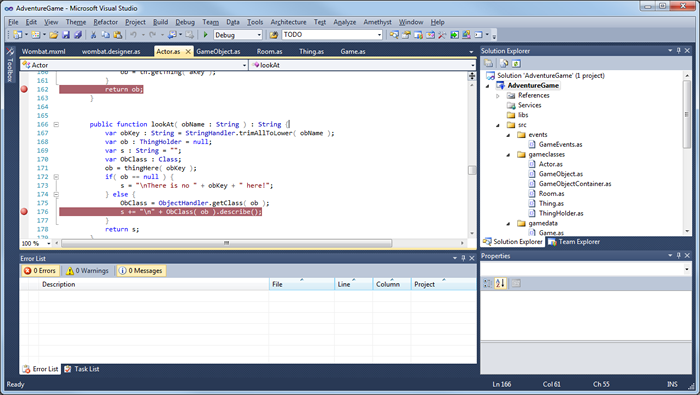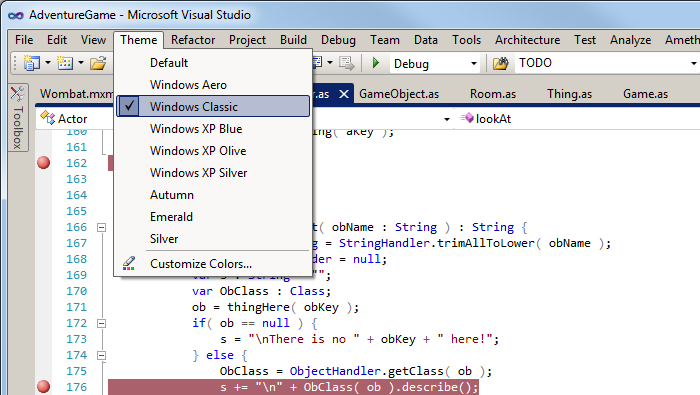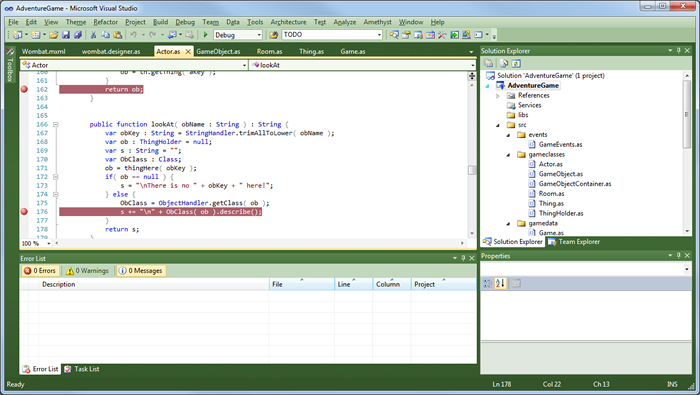[ Go back to normal view ]
BW2 :: the bitwise supplement :: http://www.bitwisemag.com/2
Customize Visual Studio’s Colours – easy when you know how
How to banish the blues24 November 2011
by Huw Collingbourne
Visual Studio is one of those rare pieces of software for which I have considerable affection. This is just as well since it’s one of the two pieces of software that I use every day. The other is Microsoft Word. ‘Affection’ is not a word that springs to mind in relation to MS Word. ‘Irritation’ is more to the point. I particularly dislike the bloody awkward, space-hogging ribbon-bar which very effectively hides away all the functions that used to be instantly accessible on menus.
At least Visual Studio still has menus. I dread, I quake with fear, at the thought that one day Microsoft might replace them with a ribbon. No, that would just be too horrible!
Anyway, suffice to say that in my view, Visual Studio is head and shoulders above any other IDE for programmers. If you’ve had the misfortune to use Eclipse or XCode you will surely know what I mean. There are just two things I don’t like. 1) Visual Studio 2010 has introduced auto-undocking windows. Nothing wrong with that apart from the fact that every time I double-click a tabbed document in the editor, the damn’ thing undocks itself. Yes, I know I should avoid double-clicking the tabs, but I still do it often enough to find this behaviour annoying; and 2) the colour scheme! I don’t mean the colours in the code editor which are easy to change. I mean the nasty, yucky blue colour of the window boundaries. These colours are, unfortunately, fixed and cannot be changed by the end user. Or so I had thought…
Visual Studio 2010 is a great IDE with an unfortunate colour scheme In a pause between coding sessions yesterday, I decided to hunt around to see if I could find any way to change the damn’ colours. To my delight, I found there is! Microsoft has a little-known add-in that will do the trick nicely. This is what you need to do to use it. First, in Visual Studio select Tools, Extension Manager. In the search box at the top-right of the dialog box, enter Visual Studio Color Theme Editor. You’ll need to click the Online Gallery tab on the left to search online. When I searched, it was about number 15 in the list. You can check it’s the right one by highlighting it. It will say that it’s created by Microsoft. Download and install it. Restart Visual Studio and you are ready to go.
When you restart Visual Studio you will have a Theme menu just to the right of View.
Use this to install predefined colour schemes or use the Customize Colors option to tinker with the colours one at a time. The only trouble with customizing the colours is that there are an awful lot of them! I still haven’t figured them all out yet.
This tool really should be supplied as a standard part of Visual Studio.
Not sure about this colour scheme but at least it’s not blue! Now all I need is to find some way to stop the damn’ code windows undocking when I double-click a tab and my happiness will be complete…