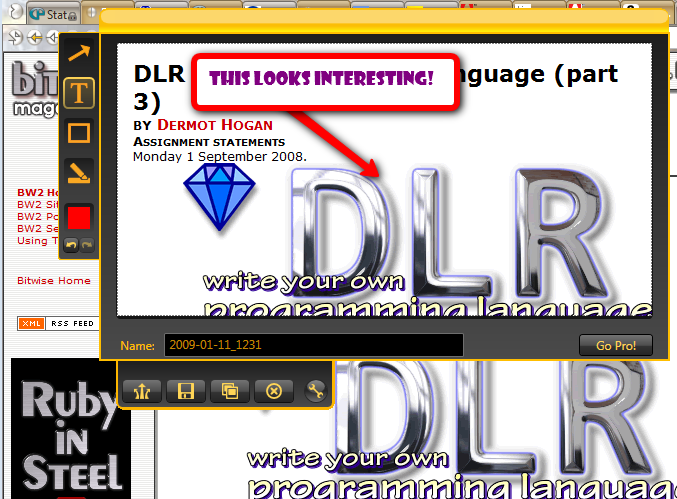[ Go back to normal view ]
BW2 :: the bitwise supplement :: http://www.bitwisemag.com/2
Jing - Free Screen Capture Tool
From the makers of Camtasia11 January 2009
by Huw Collingbourne
Jing (free)
TechSmith
http://www.jingproject.comIf you want to save screenshots or movies from your computer screen, TechSmith’s free new tool, Jing, could be just the job. It lets you record either static images or animations grabbed direct from your PC. These can either be saved to disk or uploaded to TechSmith’s online storage site, screencast.com (the Jing installer includes a ‘quick subscribe’ dialog to let you set up an account with screencast.com).
Above, Jing in action. The Jing editing environment (framed) lets you annotate screen captures and save them to disk or upload them. This screengrab of Jing was, incidentally, done using Jing itself! Jing docks a little animated ‘control centre’, like a small yellow bubble, at the top of the screen (TechSmith fancifully refers to this as a ‘sun’). When you are ready to make a capture, you click the bubble and three little ‘arms’ pop out - if you click the left arm you can make a capture, if you click the middle arm you can view your capture ‘history’ (a thumbnail library of previous captures) and if you click the right arm, a big round yellow ‘options’ bubble pops up (Jing is clearly far too cool to have old-fashioned square dialog boxes!).
Grabbing a static image is straightforward. You just click the Capture ‘arm’ (or use a capture ‘hotkey’) and mark off a rectangle of the screen to be captured. Then click the ‘Capture Image’ button and the capture will be loaded into an editing window. Here you can annotate it, if you wish, by drawing text, arrows and highlights over it. When you have finished, either click one button to copy the image to clipboard or another button to save it (png format only) to disk.
Capturing an animated movie is just as simple. Having marked a screen region to record, you click the Capture Video button and off you go. This time, all screen actions will be recorded (optionally including a voice narration), to make a movie up to a maximum of five minutes in length. When you’ve finished, you can save the movie in Flash (swf) format to disk or you can upload it to screencast.com.
Incidentally, when installing Jing, I’d suggest that you click the ‘Options’ button. This reveals that there is a default setting to start Jing automatically when the computer starts - which is something that I really, really don’t want to do. If you don’t want this either, uncheck the option and continue. If you forget to do this, don’t panic! This option can also be set via Jing’s Options dialog.
Jing is, in general, a nice little tool if you need a fast and easy way of capturing images or short movies from your PC screen. It obviously suffers from quite a few limitations (well, after all, TechSmith won’t want their free tool to compete too strongly with their professional capture and movie recording products, Snagit and Camtasia). The most significant limitations of Jing are the short maximum movie size (5 minutes) and the limited file save formats (png and swf). Some limitations are removed if you upgrade to a commercial edition, Jing Pro. This allows you to save movies in MPEG-4 format, it optimises file size, it removes the ‘Jing logo’ (which will otherwise appear at the start and end of the movie) and it automates uploading to YouTube in addition to screencast.com. It too is limited to a maximum movie length of five minutes, however, which seems a bit mean bearing in mind that the Pro edition costs $14.95 annually.
Jing is being promoted as a tool for grabbing images and making short movies to share easily with other users over the Internet (“Jing is free software tat adds visuals to your online conversations”). The basic idea seems to be that it is so quick and easy to use that you can just grab a picture or movie, upload it and paste the link to it during a ‘real time’ online conversation.
Since the standard edition is free, the best way to decide if this is right for you is to give it a try.