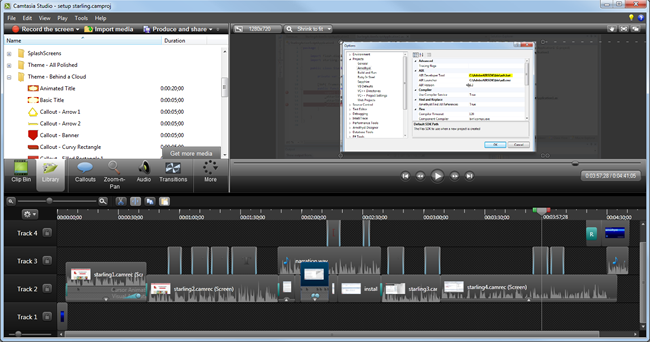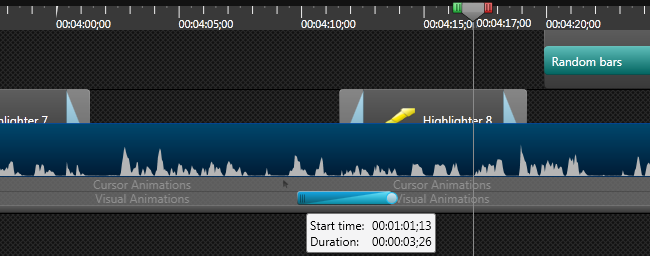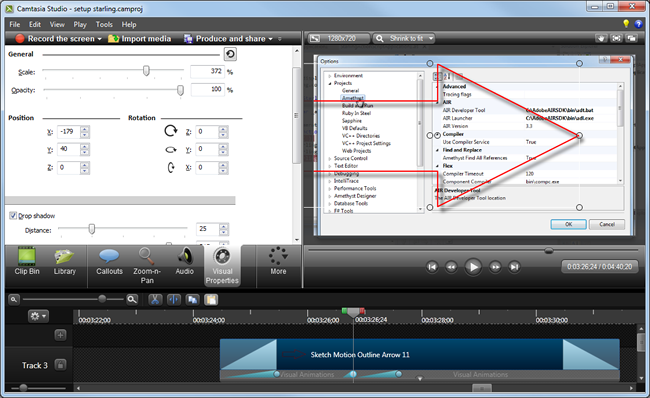[ Go back to normal view ]
BW2 :: the bitwise supplement :: http://www.bitwisemag.com/2
Camtasia Studio 8
Screen recording and editing on Windows22 June 2012
by Huw Collingbourne
Camtasia Studio 8 £213 (inc VAT) / 287.00€
Upgrade £70.50 (inc VAT)
TechSmith http://www.techsmith.com/camtasia.html
Overview of new features: http://www.techsmith.com/camtasia-whats-new.html
I’ve used a variety of screen recording tools over the years and the one which I choose to use most often is TechSmith’s Camtasia Studio. The reason is simple: it is easy to use, it has the functionality I require and it produces great quality output. TechSmith has just released a new version, Camtasia Studio 8 for Windows, which has even more features plus a variety of improvements. But is it really worth upgrading? Here’s the short answer: yes!
I’ve only been using Camtasia Studio 8 for a few days but in that time I’ve already become so accustomed to some of its new capabilities that I would find it hard to go back to version 7. New features include enhanced interactive quizzing, the ability to embed small video clips inside a larger clip, better support for producing and packaging videos for mobile devices such as iPad and Android, more transition effects, more library items (such as animated backgrounds and music clips) and a significantly enhanced editing environment.
But it’s not just the tools and the user interface that have changed. According to TechSmith, some of the biggest improvements are ‘behind the scenes’ – things that you won’t notice immediately but which should prove to be a major benefit to regular users. Performance has been improved so that the software works much faster, makes better use of memory (in my experience, Camtasia Studio 7 seemed a bit ‘leaky’ and sometimes needed to be restarted in order to free up memory for rendering); while the Camtasia recorder captures more smoothly-animated videos that take up much less disk space.
Mobile development is a hot topic these days so it’s maybe not too surprising that Camtasia now makes it easier to target handheld devices. This includes a screencast-player to let you deploy to various devices with support for interactive ‘hotspots’ to step through a video one step at a time and create touch-sensitive quizzes so that iPad or Android users can answer multi-choice questions by pressing options on screen.
In my view, the most significant improvement is the revamped editor. Earlier versions of Camtasia Studio had just one video track on the timeline. To some extent you could get over this limitation by placing a second video clip onto a ‘Picture In Picture’ track but this was, frankly, pretty unsatisfactory. In Camtasia Studio 8, you can have unlimited tracks on the timelines. This makes for a flexible editing environment that more closely resembles the multi-track timelines of general-purpose video editing suites such as Adobe Premier or Sony Vegas. Moreover, the timeline tracks are not restricted to specific types of media. You can put video and audio, callouts and images on whichever track you choose.
You can now organise clips on multiple tracks Another great improvement is the way that transformations are handled. Formerly, when you added a transformation – that is, some sort of fading or blending or animated effect to smooth out the joins between one clip and another – you ended up inserting additional frames. This meant that you would, in effect, add a pause between two consecutive clips to allow time for the transition. With the new Camtasia, transitions can blend ‘into’ the end of one clip and the start of the next so that if, for example, you have a narration, that narration continues through the transition. Moreover, you can even add transitions to the start and end of clips that have no consecutive clips. That means that you can selectively fade foreground and background clips in and out on different tracks.
When you edit a clip, the timeline automatically adds a bar beneath the clip to show the type of editing (e.g. Cursor Animations or Visual Animations) and any relevant keyframes. This is a nice feature which was first introduced in Camtasia for the Mac (see my review). Unfortunately, even though Camtasia 8 for Windows now looks a bit more like Mac product, the project file formats are incompatible. If you want to share Camtasia recordings between a Mac and a PC you have to render them as video clips first and then just import them into the timeline like any other rendered video.
While the multiple-track timeline is a really useful improvement, it is not perfect. For one thing, I found that when I sequentially record multiple clips, Camtasia automatically adds a new track for each recording. If you are recording numerous small clips, this can pretty soon fill up the timeline with unwanted tracks. You can, of course, delete the extra tracks and move the various clips onto a single track – even so, having so many tracks popping up can be a bit irritating. Another deficiency is that you cannot reorder tracks. The order of tracks dictates which clips are in the ‘foreground’ and which are in the ‘background’, but if you want to change their relative orders, you have no option but to drag each individual clip to a new track. it would be better to be able to drag an entire track to a new position in the timeline, complete with all the clips it contains.
It is much easier to add animation to your screencasts in this release. You can now animate text, graphics, callouts and video clips by dragging them around on the editing surface and adding keyframes to each animated object. The ‘zoom and pan’ capability, which lets you scroll around and magnify sections of the screencast, has also been made more interactive. In the past you had to zoom and pan in a dedicated panel. You can still do that, but if you prefer to work in the main editing screen you can zoom and pan just by resizing the bounding rectangle of a clip.
Here I have added animation to scale the arrow callout over time. However, its drop-shadow visual effect cannot be animated If you want to jazz up images and callouts in your project, you can do so using the new Visual Properties panel. This lets you add drop shadows, colorization effects and borders. However, unlike an object’s scale, position and opacity, the visual effects cannot be animated: once you set an effect, it stays that way as long as the object is visible.
Overall, I love this new release of Camtasia. As I’ve already mentioned, there are a few things such as track reordering and Mac-compatibility, that could still be improved. Even so, the timeline and interactive editing are significantly better than ever before and, for serious screencasting, I recommend it.