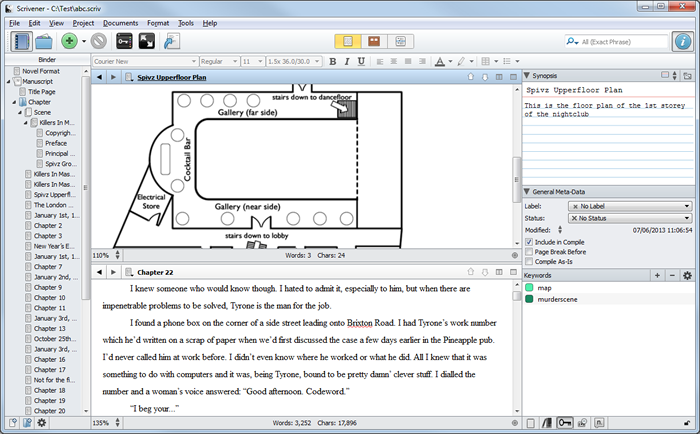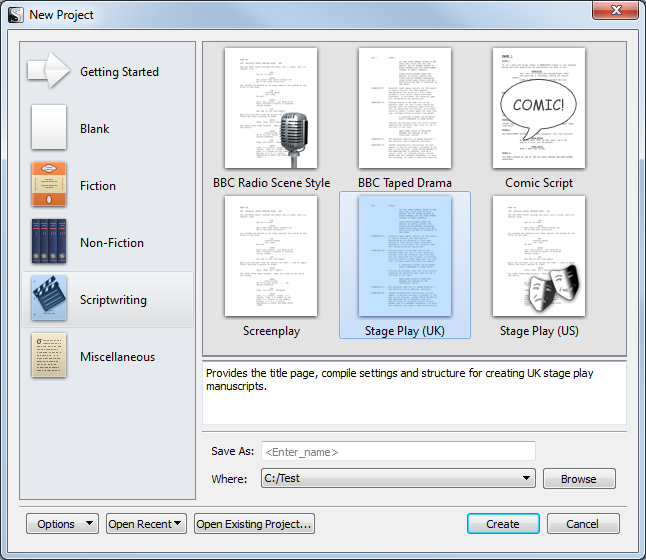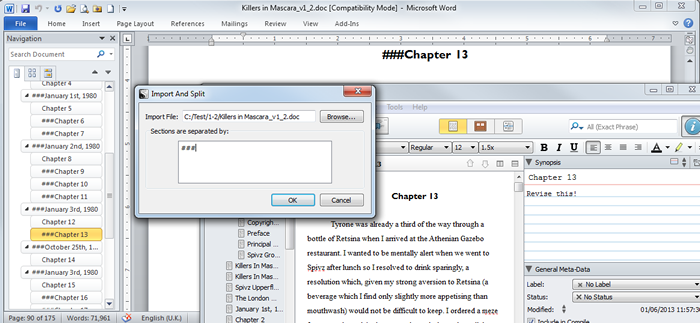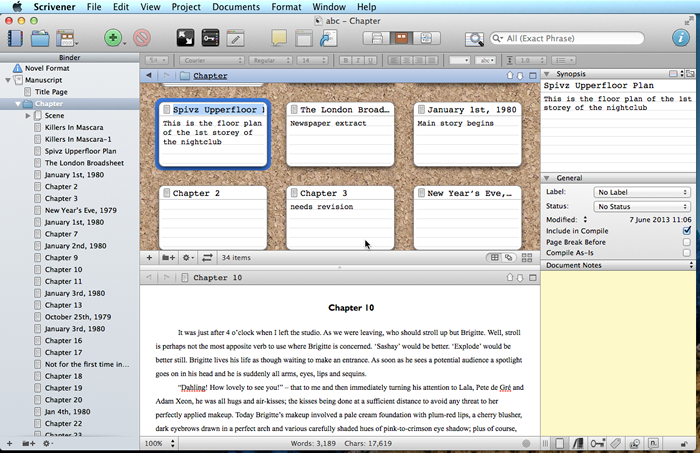[ Go back to normal view ]
BW2 :: the bitwise supplement :: http://www.bitwisemag.com/2
Scrivener – the word processor for writers
But can it really compete with Word?7 June 2013
by Huw Collingbourne
Scrivener - for Mac ($45) or Windows ($40)
Literature and Latte
http://www.literatureandlatte.com/scrivener.php
You probably already use a word processor – Microsoft Word maybe? Or Open Office Writer? Those programs already have more features than most of us will ever use, so why would anyone want to change to some other word processing program?
If you are a writer by profession, or an author by ambition, you may already have your own answer to that question. While big general-purpose word processors are packed with features, they don’t always provide the ideal combination of research and organisation tools needed to plan, structure, write and revise an entire book. That is where Scrivener excels.
Scrivener organises multiple documents in ‘The Binder’ (at left of screen). You can create documents comprising text and graphics with split-window editing. In the pane on the right I’ve added a synopsis as a note and also some keywords to categorise the current document. This review has mainly been based on the Windows edition of Scrivener, though I have also used the Mac edition (see The Windows and Mac Editions). The Mac edition has more features than the Windows version and I am told that the plan is to align the two editions over time so that they are functionally equivalent.
Scrivener lets you store your notes and research materials along with the drafts of your manuscript. It lets you create separate documents (the chapters or sub-sections) and work with them as easily as you would work with a single document in Word (something that can’t be said of Word’s ‘Master Document’ feature which takes a similar approach but makes very heavy weather of it).
Scrivener lets you store your notes and ‘background information’ alongside your principal manuscript. All the component resources are shown in a side-bar called The Binder. There are three essential folders in the Binder – one for the files comprising your manuscript, one for your research materials and a third for trash (that is, those documents which you plan to delete but which, for the time being, you are keeping ‘just in case’).
The Binder is organised as an outline – a bit like the folders and files in Windows Explorer or the Mac’s Finder – with the branches of the outline shown as folders or documents. The documents themselves are stored in RTF format and are readable by other word processing programs. Each document has its own index card that can be displayed in a docked side-panel. The index card can be used to store a synopsis of the document. You can even view all your index cards alongside one another ‘pinned’ onto a ‘corkboard’ area. When you want to work on a document to which the card applies, just click the card and its related document pops up in the main editing window. The side-panel can also contain other summary information such as the document’s status (‘Rough draft’, ‘Final Draft’ etc.), arbitrary notes, cross-references to other documents, keywords (to categorise the document) and whether or not the document should be included in the final version of the manuscript. The final version includes all the component documents that can be printed or imported into another word processing or Desktop Publishing Program for additional formatting and fine-tuning.
Scrivener provides a number of document templates – when you start work on a new manuscript you may select various types of book or script. These templates include formatting options and also some shortcuts – for example, a screenplay template may add a colon and do automatic-indenting when you enter a character name before any dialogue. If you want to use documents that you’ve created using another word processor that’s no problem. Scrivener opens RTF documents by default and can import Word (doc or docx), html and Final Draft documents (Final Draft is a word processor aimed specifically at script writers). One deficiency of its Word importer is that it does not automatically convert the existing document structure. Let me explain what I mean. I structure all my long documents as outlines that appear in the Word Document map much like the folders in the Scrivener Binder. It would be great if Scrivener maintained that structure on importing. It is possible to make it retain the structure but that takes a bit of extra work. First you have to mark the chapters or sections of your Word document – say by adding the characters such as ### at the start of each section; then you select Scrivener’s `Import and Split’ options. This will search for a specified text pattern (such as my ‘###’) and create a new document whenever it finds it. You can then move sections these documents in the Binder and adjust their indentation level. You can also split a long document manually after it’s been imported.
With a bit of effort can maintain the structure of a document imported from Word. Here I have added chapter markers (three ‘#’ characters) in Word then used Scrivener’s ‘Import and Split’ option to import the document and create a new ‘sub-document’ whenever it encounters the ‘###’ marker. Overall, I’ve been very impressed with Scrivener. While it doesn’t’ have the full range of features you would find in Word, it has most of the things that I ever use. If you need to take a long document or a book from the research stage right through to the final manuscript it is a superb tool. Scrivener is available either for the Mac or for Windows. At $45 (£32) for the Mac version or $40 (£28.60) on Windows, it is priced more like a ‘utility’ than a full business application. In fact, if you are hesitant about leaving your current word processor, you could use Scrivener as an organisational tool to be use alongside Word or Open Office. I suspect though that the more you use Scrivener, the more you will start using it as your principal word processor. At any rate, at this bargain price, you really can’t go far wrong.
While the Mac edition of Scrivener, shown here, has more features than the Windows edition, the two versions are broadly compatible. Here you can see the corkboard in the top window which displays my chapter notes in the form of index cards. Scrivener was originally developed for the Mac and has since been converted for Windows. The Mac release is now officially version 2 and has some features that are not yet in the Windows version. For example, the Mac edition has a grammar checker, the Windows edition does not. It also has additional importing options and Quick Reference panels. For a detailed list of differences see here: http://www.literatureandlatte.com/forum/viewtopic.php?f=30&t=16056