|
|
Section :: Rants and Raves
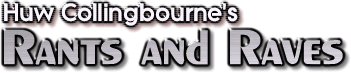
 Format For Printing...
Format For Printing...
Microsoft Word (Expletive Deleted) My Document!
The Document Map, A Table Of Contents and Scrambled Eggs...
Saturday 29 September 2007.
Microsoft Word is a wonderful word processor but, by heck, it’s far, far too complicated. The latest version (2007), misguidedly tries to hide the complexity by putting lots of nice friendly-looking buttons across the top of the screen, thereby making it almost impossible for those of us who’ve used previous versions to find the functions that were previously on menus and (worst of all), stuffing a huge amount of features into a ‘Word options’ menu/dialog box thingummy which is the software equivalent of a haystack for needles.

Those blasted button bars must seem easy to use to someone, I suppose - but certainly not to me!But let me not go down that route. Suffice to say I am not a fan of the Word 2007 user interface.
I am, however, more appreciative of the Document Map. Well, up to a point...
The Document Map is the pane that can optionally be displayed at the left-hand edge of the editing area. It shows an tree-view of a document with headings and subheadings arranged on indented levels. It’s a bit like using Word in Outline mode but without all the body text. Or, to put it another way, it’s like a hyperlinked Table Of Contents. To move rapidly around a long document, you just click a chapter heading or a subheading in the Document Map.
I am writing a book at the moment (on programming in Ruby - the perfect Christmas present, be sure to order a copy!!!) and, having decided to publish this myself (see my recent article on ‘Print On Demand’ publishing), I have been obliged to go through the rather complex process of formatting a book of more than 400 pages in length, including adding an index and a table of contents. The indexing has been time consuming (you have to mark each index entry longhand) but straightforward; generating the table of contents, on the other hand, took only seconds to do but hours to fix...
Put bluntly, the TOC-generator screws up.
What happens is this. First I check the Document Map to see that all my heading and subheading levels are correct. Then I put my cursor into a blank page towards the front of my document. then select the Reference toolbar, Table Of Contents, Insert Table Of Contents. In a dialog, I pick a TOC style, set the number of heading ‘levels’ (4) that I want to be included and, just for good measure, click the Options button and select the option to generate the TOC from outline levels but not from styles. Then I click OK, and a few seconds later, a nicely-formatted table of contents appears in my document and I am left happy as the proverbial sand boy.
Until I reopen that document later on, that is...
Because, when I reopen it, the Document Map is screwed...

Here’s the Document Map (left) before I save the document and here it is (right) well and truly scrambled when I reopen the document...
There are headings and subheadings where headings and subheadings should not be. Often random bits of text are indented as heading levels. And, if I now regenerate the TOC, all these random bits of text are listed as chapters and topic headings. In short, the lovely well-ordered table of contents of my lovely, well-ordered 400+ page book has now been scrambled as thoroughly as two eggs with sausage, bacon and mushrooms on the side...
Grrrrr! (for the record, ‘Grrrrr!’ was not actually the word I used at the time but it will do as a substitute).
Fortunately, I take daily backups so I was able to restore the book to its pre-scrambled state in less than an hour. But that didn’t solve the problem of how to give it a table of contents without putting it through the blender.
Anyway, after wasting half an hour Googling for help (unsuccessfully), I decided to rely upon my own inventiveness. I tried using different TOC options - with and without styles, different numbers of heading levels and so on. To no effect. I tried saving to RTF and DOC format instead of to the new Word DOCX format - the same problem occurred.
Finally, in desperation and with next to no hope of success, I tried turning off the Document Map, generating the TOC, saving the file and reopening it. And to my frank astonishment, this actually did the trick!
I have had a few problems with the Document Map before but I still use it. It is just so darn’ useful when working with long documents. I still have no idea why TOC generation screws it up. All I know for sure is that it does.
As I was saying, Word is just too damn’ complicated!
|
|
|

|
Forum
-
Microsoft Word (Expletive Deleted) My Document!
25 October 2011, by Chuck
Here is a simple workaround to fix the previous screwed Document Map:
open the file, disabled the Document Map, close the file, re-open the file and re-enable the Document Map.
-
Microsoft Word (Expletive Deleted) My Document!
25 July 2010, by Bo
I had a lot of problems with Word Map messing itself up every time I re-opened a document (randomly assigning single lines a place in the doc map).
I solved my problem by de-selecting the top four autoformat options found in here:
press Microsoft Office 2007 Button, and then click Word Options. Click Proofing, and then click AutoCorrect Options.
On the AutoCorrect tab. At the top you find a cluster (or matrix) of four options listed two-by-two. I de-selected all of them and haven’t had the problem since.
Br
Bo
-
Microsoft Word (Expletive Deleted) My Document!
2 August 2010, by Hesham
"In the AutoCorrect tab. At the top you find a cluster (or matrix) of four options listed two-by-two"
Which 4 options are you talking about?? Can you name them?
Thanks.
-
Microsoft Word (Expletive Deleted) My Document!
18 March 2010
You are a champ mate! This stupid bug has been giving me the s$%ts for days!
Thanks
Oppy
-
Microsoft Word (Expletive Deleted) My Document!
15 December 2009, by Shawn Kroeger
MS Office Button -> Word Options -> Advanced -> General -> unclick "Update automatic links at open"
This seems to prevent Word from scrambling the doc on open. So open Word, change this option, then open your doc. Then you will not see the dialogue box at the bottom saying something like "autoformatting document" and it should look just the way it did when you last closed it.
-
Microsoft Word (Expletive Deleted) My Document!
11 November 2009, by Jan Zambor
-
Microsoft Word (Expletive Deleted) My Document!
11 November 2009, by Richard Doyle
Jan, your suggestion sounds good. It still is messed up at times (horizontal split and shows part of the document in the doc map pane); but sometimes the doc map is usable. I couldn’t find "Paragraph windows in Word 2009."
-
Microsoft Word (Expletive Deleted) My Document!
31 January 2012, by Mick Warwick
My friend, you’re probably long gone from this forum, but I just wanted to say thank you for that! I don’t know what that actually does in Word, but it worked perfectly and unscrambled my spaghetti of a Document Map.
Have a good day!
-
Microsoft Word (Expletive Deleted) My Document!
2 February 2012, by TG
Thanks Jan, this worked for me also!
-
Microsoft Word (Expletive Deleted) My Document!
2 February 2012, by Guy-A
I work perfectly well ! paragraph window (right click + paragraph + Indents and Spacing + select the combo "Outline level")
-
Microsoft Word (Expletive Deleted) My Document!
10 November 2009, by Rich
My DM is horribly screwed up (split vertically & horizontally, and shows portions of the document itself sometimes. I was able to find a previous version of the document with a normal (if obsolete) DM. Is there any way to copy (?) the old DM format into the current document, such that it will update itself from the current document?
If anyone has an answer, please reply to my e-mail (rich@mensdefense.org) because I might not be able to get back to this location.
Tnx
RFD
-
Microsoft Word (Expletive Deleted) My Document!
8 October 2009, by Peter
I’ve solved this problem for me.
When you open the file, a progress bar at the bottom first says Opening (ESC to Cancel) and then it says Word is formatting the document (ESC to Cancel). If I cancel the second process, TOC fine. No cancelling, TOC screwed.
Now, can anyone work out how to switch off the autoformatting?
-
Microsoft Word (Expletive Deleted) My Document!
23 August 2009, by Martin Gifford
I haven’t had this problem. But try selecting the first bad heading and right clicking and going to the bottom of the shortcut list and selecting "select text with similar formatting" then right-clicking the selected text again, then paragraph then pick the heading level you want for the naughty text. MAYBE that will work. But it might select good headings too - so be careful.
I have another Document Map problem I’d like help with...
Right-clicking in the DM pane doesn’t give me a shortcut menu to pick another level. Also all text in the document shows the para level greyed out. And I’ve noticed that when I step through the documents one letter at a time the cursor briefly changes to an hour glass. Any suggestions anyone? Repair didn’t work. Maybe I’ll try reinstalling.
-
Microsoft Word (Expletive Deleted) My Document!
15 July 2009, by kw
many many many thanks
this exact thing just happened to me with a similar sized document.
the downside is that i don’t have a recently saved backup...but you’ve saved me countless hours trying to figure what the firetruck happened.
-
Microsoft Word (Expletive Deleted) My Document!
15 June 2009, by Stuck
Hopefully someone can help me..
I had a trial version of Microsof Office 2007 and when the trial ended, i installed an older version of office.
I then (silly me) deleted word 2007.
Now i cannot open any of the files I created on the newer word program. The old word cant decode them it says..
I am completely stuck and totally freaked out.
Any advice????
-
Microsoft Word (Expletive Deleted) My Document!
26 August 2009
There is a conversion app written by MS that will convert the .DOCX files to .DOC for you so you can continue on.
-
Microsoft Word (Expletive Deleted) My Document!
30 April 2009, by Viet
Who did try to resolve with upgrading MS Office 2007 Service Pack 2?
-
Microsoft Word (Expletive Deleted) My Document!
1 April 2009, by Matt G
I have noticed that when Word stuffs up the document map after opening the file, I can undo this by using the UNDO button. Word calls it ’Autoformat’.
I have also fixed a file that has had the document map screwed permanently (i.e saved with it) by selecting all (CTRL+A),selecting the PARAGRAPH drop down menu in the HOME TAB and in the OUTLINE drop down box, selecting ’Body Text’. This removed all the problems and did not seem to affect my outline level paragraph headings.
-
Microsoft Word (Expletive Deleted) My Document!
31 March 2009, by Mitz
I solved the problem by simply closing the document map in the "problem" file, then closing the document itself. Then simply re-open the file. Never close word while the document map is open - it seems that simply STARTING the program with the document map open that causes the document map scramble, but it doesn’t seem to actually change anything in the file.
-
Microsoft Word (Expletive Deleted) My Document!
11 January 2009, by Joe
WordFlakes would have been a better name for it. I’m just waiting for OpenOffice.org writer to come out with a decent multilevel heading map to switch over. Better (more readable and better designed) help files, ironically far more stable, but takes a little longer to load. Even as I type this eMule is downloading Ubuntu (which has the latest copy of OpenOffice.org) and the ’Just say no to Microsoft’ book. Microsoft and I are parting ways because what with fooling with the operating system and fooling with the flaky programs, I HARDLY HAVE TIME TO DO ANYTHING ELSE. sorry for shouting, have a great day 
-
How to fix the TOC after saving the scrambled file!
22 November 2008, by Alansoft
Let’s say you saved the file with the Document Map being scrambled and you don’t have a backup to roll back.
As I don’t know any magic, this could be a little time consuming but works. Check this an image with example. It is in Portuguese but you should be able to follow it!
1. Switch the view to "Structure of Topics" - there is button in the bottom right, by the zoom
2. From the beginning of the document scroll down until you find (+) or (-) signs by the text.
3. Click on the line with that sign that is not a title, it will say Level 1.
4. Change it to Body text.
5. Keep going until the end of document.
6. If you switch back to Normal view or Print view, and display the document map, you should be able to see the it was fixed. Close the document map and save you docx.
Good luck!
-
Microsoft Word (Expletive Deleted) My Document!
4 September 2008, by Michael Lum
It seems to have always been Microsoft’s habit to add bells and whistles with little regard for eloquence and simplicity. Where the (expletive deleted) are the (expletive deleted) text alignment buttons? I could care less about tables, endnotes, footnotes, etc., if I can’t type a simple note and make it look nice. Steve Jobs was right about Microsoft; they simply have no taste. For once, I would like to see something from that company that was simple, less cluttered, and easier to use. Case in point, I love the new Google Chrome (beta) browser. Microsoft, why did you have to move all the command buttons to the right, when they used to be on the left? Will version 9 have them on the side or the bottom? Microsoft, if you’re listening, it’s not the cute little Widgets that makes Apple’s approach appealing; it’s the elegance and tasteful environment that Mac users have come to appreciate.
As a dual platform user, I came to despise rude interruptions such as the paper clip—"looks like you’re trying to type a letter...." My reply, "that’s nice, now get the @#$! out of my way." Microsoft often has its own agenda, and its often not the user’s. I have Windows Vista on my Mac, as well as the new MS Office, but after playing around with Pages and hell, I don’t remember the name of their new Word, I decided to purchase iWorks, because quiet frankly, it’s better as an everyday lay person’s word processor.
-
thanks for posting these workarounds. It’s too late for my document map in my 130 page spec, but at least I know how to get around it in the future. It does seem to be related to TOC generation, though it doens’t happem for me all the time.
-
Microsoft Word (Expletive Deleted) My Document!
15 June 2008, by Matt
The same happened to me. I had unfortunately saved the document so the screw-up in Document Map was permanent.
However I was able to fix it because I had saved a slightly earlier version under another name. I then compared the two documents in Word 2007 and had the changes shown in the later document. I found that at each false entry in Document Map the offending text in the document had been re-formated somehow to "Level 1". The document comparison identified the change at each location as "Formatted: Level 1". I have no idea what Level 1 was as it isn’t even a style.
I accepted the changes I wanted to keep and then rejected all the other formatting changes and voila! document map looking good again.
So you can either do the above if you have a copy under another name, or if you are tracking changes and the reformatting is identified you can simply reject the formatting changes.
-
Microsoft Word (Expletive Deleted) My Document!
19 September 2008, by Jack Joff
Level 1 refers to the outline level. The only way I found to fix the problem of this stupid scrambling was (disclaimer, this is manual and tedious and my document was fairly short):
1. Select an incorrect heading on the document map to be taken to the text that word now thinks is a heading
2. Make sure you’ve got the ’Styles and Formatting sidebar shown’ (click on the A/A button to the left of the size/font/style drop down menus or click Format->Styles and formatting.
3. Select the offending sentence in the document.
4. On the styles and formatting bar, just underneath the heading ’formatting of selected text’ at the top is a drop down box. Click on the drop down bit on the right of this box to reveal available options.
( 5. optional step---sometimes this works, sometimes it screws up headings which were intentional---click on ’select all x instance(s)’ in the style’s drop down menu options)
6. In the style’s options, click on ’modify’. Click on the button in the bottom left, ’Format’ and select ’Paragraph’.
7. There is a box near the top right ’outline level’. You’ll probably see it as Level 1, Level 2 or some such. This means it’s a heading of some sort. Select ’body text’ (or the appropriate heading level you want it to have), and that heading will disappear from the document map.
8. Repeat Ad Infinitum, cursing Word and promising yourself never to use it again (until tomorrow).
In the cases I’ve seen, this should work since I haven’t seen the document map _lose_ headings, just add tons of new ones. It’s such a pain in the arse.
-
Microsoft Word (Expletive Deleted) My Document!
9 February 2008, by Stuart
I’ve had the same problem in Word 2002 (XP). In my observations below, DM = document map and TOC = table of contents.
Tips to prevent or deal with the problem
•Exclude the TOC until you’re ready to either print the document or convert to PDF. The TOC and the DM seem to interact to create instability.
•Always close the DM pane before closing your file or Word. The DM is more stable when a document is opened with the DM pane is closed.
•Always open documents with DM pane closed. If you’re uncertain, start Word first, close the pane, then open your document.
•You can tell that your DM is being scrambled if Word shows the “Word is formatting the document…” status bar while the file is opening.
•Always check your DM when you first open the file.
•The only time I’ve noticed a DM become scrambled is on open. This doesn’t mean there aren’t other times it’ll become scrambled. For example, I’d be cautious by closing the DM pane when generating a TOC, or printing or converting documents to PDF, especially if they contain a TOC.
•I don’t know what makes a file susceptible to scrambling on open in the first place.
•As soon as you notice your DM is scrambled, close your document without saving.
•Saving the file with a scrambled DM will permanently scramble both the DM and the TOC. It’s actually the heading level tags that get scrambled.
•Use Word’s auto-backup feature: Tools -> Options; Save tab; check “Always create backup copy.” Lets you roll back one save.
•Create and keep frequent backups of your own, even several in a day if you’re being particularly productive: time is precious; disk space is cheap.
•If you don’t need the really rapid navigation offered by the DM, try using Outline view instead. According to what I’ve read, it’s not prone to scrambling.
•Additional observations: Merging an older, unscrambled copy with a scrambled copy passes the scrambling on to the good copy, no matter which direction you merge (good into bad, or bad into good), or which document’s formatting you opt to retain. I haven’t found any way to repair/recover a scrambled and saved file, but I haven’t tried any commercial recovery products.
To remedy
If your DM becomes scrambled and you haven’t saved your document:
1. Close the document and Word without saving
2. Open Word
3. Close the DM pane
4. Open your file
You’ll then be able to open an unscrambled DM pane or generate an unscrambled TOC. You’ll even be able to open the file with the DM pane open and not re-scramble the DM, until …
-
Microsoft Word (Expletive Deleted) My Document!
21 February 2008, by Bob Lyons
Good morning, Helpful Someone,
I am a beginner as far as Document Maps are concerned, but finding specific places in my 42,000 words for additions, deletions, and further editing were time consuming. I gave the various parts titles, and one day when I opened the document there was a Document Map. Wonderful and convenient for locating any part of the text!! Then, one day I opened the document and the map was totally scrambled. Worse, the text was scrambled to be consistent with the scrambled map. WORST of all, the contents of each titled part were also scrambled! A paragraph from one titled part appeared some otherplace. My entire text was incredibly scrambled.
Is there any way I can get my text with their titles back? I can live without the document map, but I can’t imagine trying to reassemble the original text from this mess, nor do I have the character to write the whole thing over. HELP!
boblyons@triconet.org or (520)207-5611 call collect or 1132 West Mtn. Stone Drive, Green Valley, AZ 85614
-
Microsoft Word (Expletive Deleted) My Document!
12 February 2009, by Yoda066
To remedy
If your DM becomes scrambled and you haven’t saved your document:
1. Close the document and Word without saving
2. Open Word
3. Close the DM pane
4. Open your file
Be sure your document is fully loaded before open the DM. Go to the last page of the document and only then open DM.
-
Microsoft Word (Expletive Deleted) My Document!
1 December 2009, by Frenky1977
Tomorrow I’ll try with my word 2007!
10X a lot dude. 
-
Microsoft Word (Expletive Deleted) My Document!
6 February 2008, by Kiti
Don’t blame 2007 for this entirely, I have had the same problem in 2003 a couple of times as well.
-
Microsoft Word (Expletive Deleted) My Document!
1 January 2008, by Michael
I just encountered the same problem and almost had a heart attack. The problem is sometimes solved if I close the document map then close the document. Then, the next time I open the document the document map is normal. If I don’t close the document map before closing the document I have a colosally destroyed document map. Please post or email if you have any additional information on this...bug.
-
Microsoft Word (Expletive Deleted) My Document!
15 November 2007, by Alexander Dahl
I must agree, especially with the expletive part - I wished I knew a way to uncover the hidden markup/code and figure out what causes this problem. I hope Microsoft will take notice and correct this bug!
Cheers!
-
Microsoft Word (Expletive Deleted) My Document!
27 October 2007, by Wilfried
I have the same abysmal situation, both with DM and TOC: they show hundreds of items that are not supposed to be there. But whatever I try, it won’t restore a normal DM and TOC. Have tried everything, switching off all possible automatic features. Word 2007 is a disaster for advanced users.
-
Microsoft Word (Expletive Deleted) My Document!
20 March 2009, by Amit Sonavane
The best way I found to deal with this problem (if your TOC is not screwed up yet) is to keep on pressing ESC key when Word is trying to open the doc. The problem seems to be with ’REFORMATTING’ that word tries to do while you open the document.
also do take care that you CLOSE THE DOCUMENT MAP pane while you save and close your document. Have fun !!
Cheers!!
Amit Sonavane
Sr. Business Amalyst
Cognizant Technology Solutions
-
Microsoft Word (Expletive Deleted) My Document!
30 April 2009, by Viet
I was be met with the same issue. But i also do the way like Amit Sonavane did.
Have no way to resolve it now.
Viet Nguyen
|
Home |
|